Facebook has a user base of over 2 billion people, and because of that, it’s one of the most powerful social media platforms for marketing your business. If you’re still not there, you’d better get a move on, because I am willing to bet your competition is there, since there are more than 60 million active business pages, many of which use Facebook ads to reach their audience. The platform adds half a million new users every day – that’s about six new profiles every second.
Even though the network is one of the most popular websites online today, there are some people out there who still don’t have a profile on the network. Statistics show half of people who don’t have a Facebook live with someone who does, and use their account to browse the site.
If you’re the person in your social circle that just refuses to use it, I’m not here to pass judgement, but if you’ve got a company that you want to build a Facebook Page for, you’re out of luck.
You Must Have a Personal Account to Create a Facebook Business Page
While you used to be able to create a Facebook Page without a personal account, as of 2018, the rules have changed. Before, all you had to do was sign up for a Facebook Business account and you could create a page with relative ease and speed. Unlike a personal account, you could not have friends and view personal profiles. Because of issues with advertising campaigns and bots, Facebook has had to make some changes to the way they operate, so the Business account option no longer exists.
In an effort to increase transparency in advertising, Facebook now requires a personal account be attached to all business pages. You cannot create a new Facebook business page unless there is a personal account attached to it. This is because Facebook requires all pages to have an administrator who can manage the profile and assign roles to other individuals in a company for other admins and contributors. This is only available by connecting the page to an admin’s personal account.
In the past, there was no way to show your personal profile was connected to your business page, as everything you post on your business page is posted with the name of the page, rather than the name of the person who is doing the posting. This, too, has changed.
On the right hand side of the page, there is now a Page Transparency Box that shows when the page was created, and who the Team Members are. Anyone who is a page admin is listed in this box. This is why it’s important to make sure you create an authentic profile, even if you don’t ever intend on posting personal status updates or adding your coworkers or personal friends.
When you click the profile name on the Team Members section, you’ll be taken to that person’s profile, where there is a box at the end of their bio, that indicates which pages they manage. There is no way to edit this information to hide it from your profile, and it will show as part of your public profile, regardless of what kind of privacy settings you have in place to protect your content.
Creating Your Facebook Business Page
If you do not have anyone else in the company who is willing to attach their personal account to the page for management purposes, you can create a basic account that you flesh out with enough information to prove it is legitimate, and lock down with privacy settings. That said, don’t count on anything you post on Facebook ever being 100% private.
Visit facebook.com/pages/create. Choose the category your new page best fits into, and then follow the on-screen instructions to finish creating your page. Spend time adding all the details to your page so you can start benefiting from it right away. In the page settings, you can add additional admins, contributors, and editors so if you have someone else handling your social media, you can give them the necessary permissions to post content directly.
Once you’ve created your Facebook Page, it’s time to start posting content and engaging in conversation to attract new fans. You can get started by reaching out to people who are on your email list, updating your website to indicate you now have a Facebook profile, and running an ad campaign to build an audience. For best results, spend some time building your social media strategy before you create your page so it doesn’t sit inactive too long before it gets put to use.
You can even create a Facebook Group and link it to your page to build a sense of community in your brand and to connect with your customers on a deeper level.
To Instagram or Not to Instagram?
If you’re getting started on Facebook, it’s worth noting Instagram is part of the Facebook family. You can create an Instagram account quickly and convert it to a business account simply by linking it to your Facebook Page. Doing so will allow you to share your Instagram content to Facebook automatically, if you so choose, to help expand its reach.
Once you have a Page set up, you can also start a Facebook Ads account, where you can advertise to people on Facebook, Instagram, and other sites that are part of the Audience network. You can also install a Facebook Pixel on your website as part of your remarketing efforts. This tracks who your website visitors are so you can advertise to them when they are on Facebook. It’s highly flexible in the sense that you can advertise only to people who visit certain pages, or abandon their shopping carts. This allows you to integrate Facebook further into your overall digital marketing strategy.
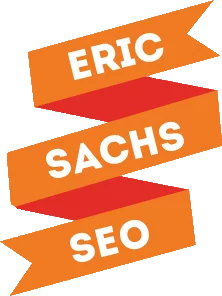
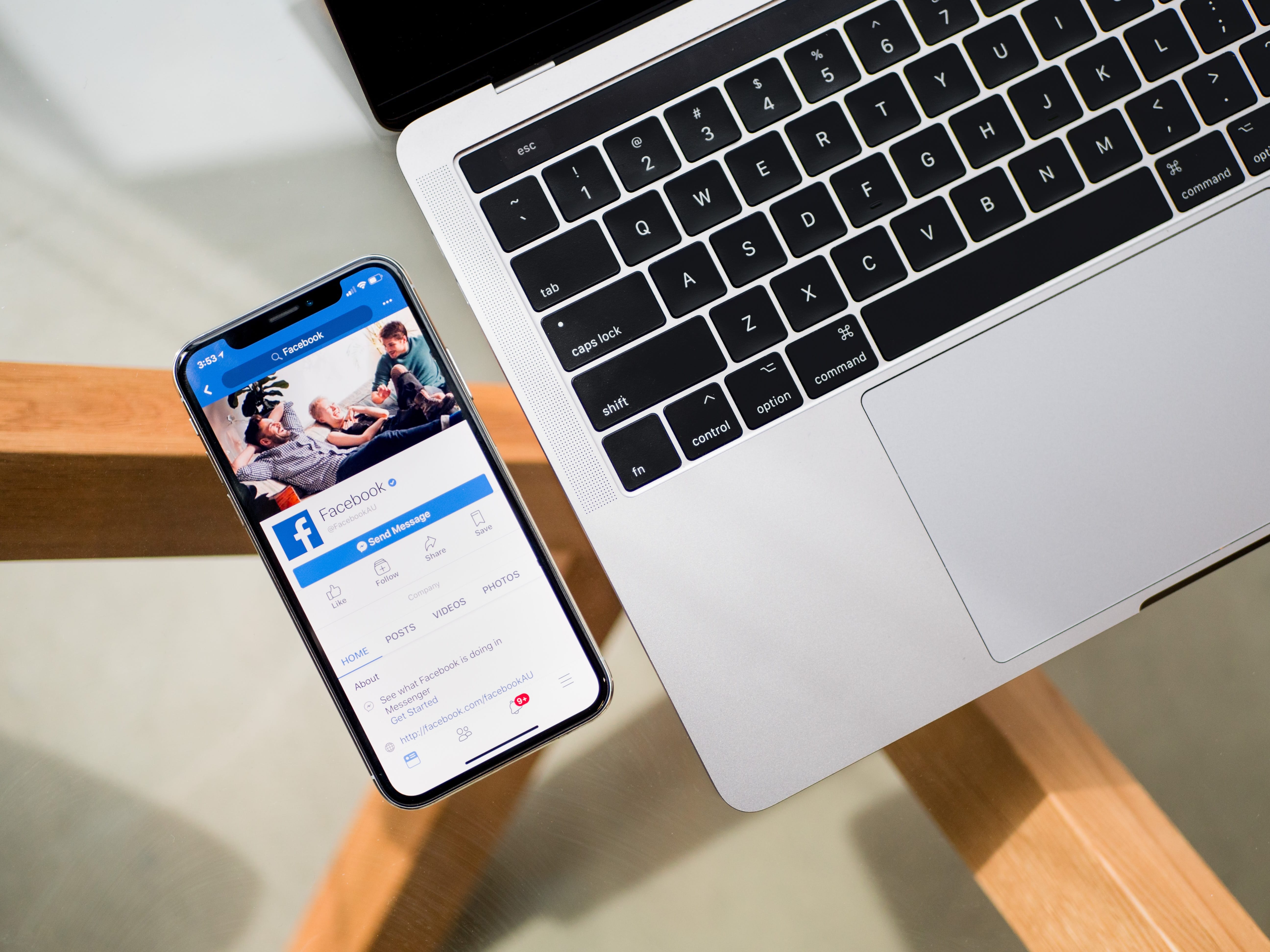
Thank you so much for this great content. I work as a social media/marketing and advertising manager for an art gallery. I’ve not had any luck with selling any of the artworks online. Is there something I’m not doing or not doing enough? Please I’d like your advice/wisdom.
Handle is @papacinoart across all social media handles. Thanks again