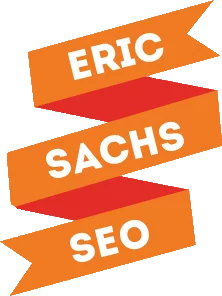If you’ve got a website, chances are you’re using Google Analytics to get information about the traffic that’s visiting it. If you’re not, you should be. I’m going to assume you’ve already got the tracking code installed on your website, so if that’s not the case, learn how to do it here. It’ll take about 24 hours for Google to start collecting information about your property, so once you see data in there, you can come back to learn how to make it work for you.
Get a Look at Your Organic Search Traffic
If you see a decline in your overall traffic, you should never automatically assume the dip is a result of a decline in organic search traffic. Of course, it could be, but taking the time to dig a bit deeper may reveal your organic traffic is up, but other traffic sources are down.
To find out more, click Acquisition > All Traffic > Channels. There you will see traffic sources segmented by channel. Now, click “Organic Search” to get a view of nothing but your organic search traffic.
This report will help you see the keywords that drive the most traffic, which search engines are bringing you the most traffic, the most commonly landed on pages, the most common exit pages, and more.
See Where People Are Landing on Your Site
If you want to see which pages on your website are getting the most visitors, click Behavior > Site Content > All Pages. You can see how many page views each page is getting, along with the amount of time people are spending on your website, the bounce rate, and the percent of users that leave your site after looking at the page.
But let’s go a bit further. Click Landing Pages to see which pages they view the first time they come to your website. Compare these with the most popular pages. This can help you see which pages people like to visit more often. You may wish to add them to your side bar, or feature them as sticky posts on your home page. By making it easier for users to visit your most popular pages, you’ll also help increase the amount of time they spend on your website.
Now let’s take a second to talk bounce rate. This refers to the percentage of your users who left your website without going to a second page. The lower this rate, the better. If you notice it’s high – that usually means they didn’t find the information they were looking for on the page, and went to find it on another website.
So, take a look at the most common search queries for the page, and make sure the information on the page addresses the issues related to the query. If it does – take a look at what you can do to improve it. Can you tighten up the copy? Make it more engaging? Move some things around to make the information they are looking for easier to find? Whatever pages have a high percentage should be addressed so you can get the bounce rate down and keep them looking around your website.
Your landing page report will show you the most popular pages first. You should focus on the pages that have the highest number of impressions, as well as the pages that have the lowest click through rate. Your click through rate will be lower than your overall compared to the queries repot, since this report looks at all your keywords, not just the individual ones.
As you look at this report, cross reference it with the organic traffic above, and plug information into a spreadsheet. You should include a list of all the landing pages that have a high likelihood of driving leads and sales, and all the keywords related to the landing pages you’re all ready getting impressions for, that have a click through rate of less than 7%. Include your average ranking position for each keyword, too.
Get Basic Demographics About Your Audience
It’s important to know where where your audience is coming from. Click Audience > Geo > Location. Segment to organic traffic. Let’s assume you’ve got a global audience, even if that’s not the case. (If your visitors are only coming from one country, then you need to only target that country.) But, if you find your audience is coming from all over the world, you should be targeting users in the countries on your report.
To target a single country, login into your Google Search Console and select your website. Click on the gear icon, and then choose “site settings.” Look for the box that says “Target users in:” and select the country you’re targeting. This works well if you’re focused on a single country, but if you’re attracting visitors from all over the globe, skip this.
In any case, understanding where your audience is coming from will you give an idea of additional keywords you may want to target to bring in visitors from multiple countries.
Let’s say you want to find out even more about your audience. Click Audience > Demographics > Overview. You’ll see the audience breakdown by gender and age, which can help you ensure your content and keywords align with their interests.
See Site Speed Information
Google Analytics allows you to see the page loading time, which can be a major factor in the customer experience. Not only this, but it is a ranking factor – albeit one that doesn’t hold as much weight as some others. I’m not going to discuss the various ways you can improve your site speed here, as that’s outside the scope of this article. I’m just going to show you how to find out the average page load time for each of the pages on your site, so you can dig deeper and look for ways to improve it on your own, as needed.
Navigate to Behavior > Site Speed > Page Timings. I prefer to set one column to the page load time, and the other column to the % exit, so I can watch for patterns in the load time and the number of people who leave the site on that page. Then, I set the medium to organic, so I can see what’s happening specifically to my audience coming from organic search traffic.
When you do it this way, the top row will show you the average page load time size life, and the average exit percentage. You’ll see everything on a page-by-page basis, so you can see which pages are loading slower (and faster) than the site wide average. You shouldn’t be surprised if you notice a trend between slower loading pages and a higher exit percentage.
The PageSpeed Insights tool from Google helps you find ways to make your site faster and more mobile friendly, so if you’re just in charge of SEO – ask your developers to start here.
Once you make improvements on the page load times, run the report again and compare it to the old data to show how much more search traffic you retain, and what traffic most likely converted as a result of the improvements.
Remember, research shows 74% people expect your site to load within two seconds or less, while 40% of people will abandon a website that takes more than three seconds to load. And for every one-second delay, you can expect a 7% decrease in conversion rates. To put that in perspective for you, that’s an annual loss of $2.5 million for an e-commerce site that earns $100,000 a day – with just a one second delay.
Pulling the Data Together to Create a Plan of Action
That spreadsheet is the start of your plan. Look at your rankings, and treat them all of they were between 1 and 10, since that’s how many results Google shows on each page. If you rank 49, consider that a #9 ranking position.
Now, highlight anything that ranks 1-4 in green. Anything below that gets highlighted in red.
Next, look at the click through rates. Highlight any keywords in positions 7-10 with click through rates higher than 3% in green, and anything less than 3% in red. Highlight keywords in positions 4-6 with click through rates 8% or higher in green, and less than that in red.
Now, for keywords ranking in positions 1-3, look at click through rates at 20% or higher and highlight those in green. Less than 20%? You’ve got it – highlight it in red.
Now, you’ll be able to see the areas where you need to work to improve your overall SEO. Work on both link building and on page SEO improvements in those areas. Bear in mind pages with lower click through rates need improvements made in the title and meta descriptions, to make them more enticing to click.
Getting More from Google Analytics
If you want to get even more information for Google Analytics, connect your account to both Google Search Console and Google AdWords. When linked together with those products, you can get an even more comprehensive view of what’s going on with your website. You can even create your own custom dashboard, so it’s easier to get the information you want at a glance right when you login.
It may seem like a pain to dig into the data, but data-driven decisions can help you stay on the right track from the beginning, rather than taking a shot in the dark. Of course you’ll never truly be able to predict user behavior with 100% accuracy, but it’s better than randomly trying various tactics and seeing what sticks.