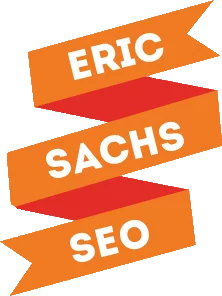More than half of consumers say a business needs to be available 24/7. Implementing a live chat feature on your website can help with this a bit. When you consider that 42% of consumers prefer live chat because they don’t have to wait on hold and 51% of them use it for multi-tasking purposes, if your site doesn’t offer a live chat support option, you’re risking making nearly half of your customers unhappy. Perhaps the biggest reason to consider adding it as a customer service channel? 92% of customers feel satisfied when they use live chat to resolve an issue… that’s more than when using voice, email, or social media.
If you’re ready to start using it with your business, make sure you understand these best practices before you get started. Doing so will make it easier for your staff and your customers.
Aim for a Low Average Response Time
If it takes you too long to respond, customers will abandon the chat and become dissatisfied. There are several things you can do to make sure you can respond quickly.
- Use Canned Messages: This allows your agents to greet customers quickly without a lot of repetitive typing.
- Use Pre-Chat Surveys to Direct People to the Right Department: This ensures you can find out what kind of issue customers are having before they start typing. This information also makes sure your customers are being routed to the right department from the start, saving time for agents and customers alike.
- Use Shortcut Keys: Setup shortcut keys for the most used operations, like your canned messages, to save time.
- Use Other Media: Send screenshots, images, and videos to avoid having to write out long responses. This helps keep the issue clear, which helps solve it faster compared to writing a lengthy explanation every time.
Set Clear Expectations for Your Customers
Of course, you want to be able to respond to your customers immediately, but at times when the queues are particularly full, that’s going to be nearly impossible for your live chat agents. When this is the case, it’s important to set reasonable expectations for your customers. Do this by:
- Clearly Communicating Wait Time: If a customer has to wait, let them know how long they’ll be waiting and what they will be waiting for. If you have to research their issue, or transfer them to another agent for any reason, let them know right away. This way they know you’re doing what needs to be done to take care of them, rather than thinking you’ve forgotten about them.
- Stating Live Chat Operational Hours: If you’ve made your live chat available 24 hours a day seven days a week, you need to say that. If you haven’t, make sure you’ve disabled live chat on your site when your business is closed or agents are unavailable. Clearly display the hours live chat is available, so customers don’t expect you to be available when you’re not.
Be Human
- Greet Customers by Name: This goes a long way toward good customer service, and personalizes the chat. When possible, personalize it with buyer history. This should be relatively easy to do if your live chat system integrates with your customer relationship management (CRM) platform.
- Make a Connection to Each Customer: Use representative names and photos to help your customers connect to you from the start of the interaction.
- Acknowledge and Empathize with the Issue: Regardless of the issue, make sure your agents know to be sensitive to their needs. Acknowledge and validate their concerns, and ask the agents to think about how they’d feel if they were in the customer’s shoes. This way the customer sees you care rather than hurrying them along to get to the next person in queue.
- Remain Positive and Friendly: Throughout the entire conversation, use positive and friendly language. Avoid abruptly saying goodbye. Only do this after you’ve asked if the customer needs something else and they say no. Tell them to enjoy the rest of their day and you’ve enjoyed chatting with them before logging off.
Be Clear with All Your Communication
- Read Messages Carefully: Make sure you are reading what the customer is saying carefully, especially if you’re working with multiple tickets at once. If anything is unclear, ask for clarification. Working too fast means you could give an answer unrelated to the issue or send the wrong answer to the wrong customer.
- Respond as Accurately as Possible: Don’t let speed take the place of accuracy. If you don’t know the answer, take the time to research before giving one.
- Let Customers Know if You Need Time to Research: If you need a few minutes to make sure you can give the most accurate answer, let the customer know. This way they know you’re working on their issue rather than completely ignoring them.
- Write with Proper Spelling, Grammar, and Sentence Structure: Don’t use speed to neglect proper use of the written word. Don’t use lingo or technical terms the customers may not understand.
- Proofread Before Sending: Check for typos. Give agents commonly misspelled words and grammar issues so they know what to avoid and how to make sure it’s correct when replying. Let them know you’re using live chat supervision features to monitor the quality of the chats going out to customers. The second set of eyes will ensure you’re producing quality.
Treat Complex Issues as Multiple Smaller Ones
If it is too complex, it’s easy to get confused, and to confuse the customer. Break the issues down into smaller issues, and work sequentially through them until everything is handled. Some issues are too complex for live chat, and if this is the case, recommend the customer call for better service.
Offer Detailed Solutions
There are several issues that are likely to come up again and again, but it’s important to provide detail for them each time. This is where keyboard shortcuts can come in handy – agents who often have to send the same messages over and over can do so quickly, allowing them to get issues resolved faster and head to the next customer.
If you can’t assign a keyboard shortcut, keep a library of documents and videos handy that you can use to help the customer learn how to solve the problem. The alternate media may do a better job at helping them resolve the issue than a written step-by-step guide. Plus, they can
Encourage Self-Service When Possible
If you have a knowledgebase or FAQ area where customers can get help, or an article on your blog that would have solved their issue, always be sure to point them to the resource so they can use it in the future. You’re letting the customer know where they can try to solve issues themselves should they come up later. Be sure you reiterate they are always free to contact customer support if they can’t find a solution in the self-help library.
Give the Customer a Chance to Leave Feedback at the End of the Chat
Once your agents have closed the chat and made sure the customer doesn’t need assistance with anything else, give them a chance to fill out a survey rating their performance. You can also email them a link to follow up with, in case they close the chat window too quickly. Though not all customers will take the time to do this step, those that do will be providing you with valuable information about your agents are performing. And, the customers who do leave the feedback will feel like their voices are being heard.
Integrate Your Live Chat with Existing Help Desk Solutions
If you’re already using a help desk as part of your customer service effort, integrate it with your live chat solution. This can help you pull in offline messages and chat transcripts so your support team gets a better picture of the customer, regardless of which channel they’re coming from.
Don’t Feel Like You Have to Offer Live Chat Everywhere
You do not have to offer live chat everywhere for all your customers. You could just offer it to the sales team who will be talking to prospects. Or, you could offer it only to your VIP customers as an additional benefit. Many live chat tools make it simple to target your chat only to certain pages of your website, so you can control where it’s an option.
Learn from the Past and Make Adjustments
How many chats can your team handle at the same time? What do the customer satisfaction ratings for your chat customers say? How do those ratings compare to ratings on other channels? Talk to your team and see how they feel about everything. What’s working for them? What do they feel could benefit from a change? Make changes to the process where you see fit to improve the experience not just for your customers, but for your agents, too.