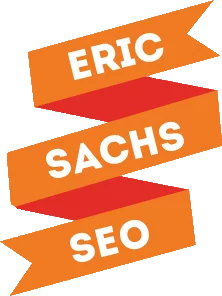If you’ve been in SEO for any length of time, you know search engines can index PDFs, also known as Portable Document Format.
But, just because you can do something, doesn’t mean you should do it.
Let’s take a look at the pros and cons of using PDFs, and making sure they are as SEO friendly as possible if you decide you need to use them.
Pros of Using PDFs
1. Easy to Build
PDFs are some of the easiest documents to create, because all you have to do is save your document from whatever native program – Word, Illustrator, PowerPoint, and so on – and save as PDF.
If you have Adobe Acrobat Pro, you can create PDFs within the program, without having to save as in the native program. This allows you to combine multiple files from several programs into a single PDF – even adding other PDFs to the file. You can also control the final file size a bit better with compression options found in Acrobat. This is not the same as the Adobe Acrobat Reader – a free program that opens PDF files.
You can take any information you want, from case studies and press releases, to presentations and product data sheets, and convert them into what’s basically a web-ready format in a matter of seconds. If you don’t have any kind of HTML programming knowledge, the PDF is a quick and easy way to publish web content.
2. Also Use Meta Data
Like websites, PDFs use meta data like descriptions and meta keywords. You can edit the meta data in any PDF file in Adobe Acrobat by going to File > Properties.
Meta data doesn’t have the impact on SEO that it used to but the meta description is basically a free sales pitch from the search results page. Write a description that not only tells your audience what they can expect from the file, but also entices them to click. If you don’t write it yourself, the search engines will choose the description for you – often using the first sentences of your content.
3. Can Use Links
Just like a webpage, you can also include links in a PDF. The best thing is, the search engine robots can also follow those links. You can set the anchor text of those links, too.
4. Content is Indexable
In most cases, all content within the PDF file is readable and indexable by search engine bots. To make sure the search engine bots can read your PDF, make sure it is created as a text file, rather than an image. Ideally, you should create the PDF from the originating program.
Cons of Using PDFs
1. Documents are Hard to Navigate Between
If you rely too much on PDFs for your website content, you won’t have a way to make sure your visitors can get to other pages on your website. Sure, your PDFs can rank organically, and if someone finds your file from the search engines, that’s wonderful. But, if they want to get elsewhere on their site, it’s not easy. They have to take the initiative to navigate away from the PDF URL to your main domain. Not all users will know how to do this, and not all those that do will take the time to do it.
2. Documents Can Get Lengthy
Since it is so simple to save a document as a PDF, it’s easy for the documents to get incredibly long. It’s not a common practice to break the files up into multiple smaller documents, so you could have a short document with a few pages, or essentially a novel with hundreds of pages.
While shorter documents aren’t really an issue, the longer documents can be problematic in terms of SEO.
3. Can’t Control Organization
If you’re working within a content management system like WordPress, PDFs aren’t going to be treated like pages, but downloads. This means you can’t control the organizational structure of the files, so it’s not an ideal approach.
4. Can’t Edit Code
With HTML, you have the ability to go in and edit the code as needed. You can optimize your images with tags and such, but you cannot do this with a PDF. If you need to change the PDF for any reason, you must go back to the source document and make changes, then recreate the PDF.
As such, you may run into issues with 508 compliance because you can’t add alt tags to your images inside the PDF.
5. Can’t Use Structured Markup
Structured markup can improve visibility in the search engines. Because PDFs don’t work the same way HTML does, you can’t apply the structured markup to PDF files at all. If you’ve got a cookbook in PDF format, you can’t use the recipe schema, which tells Google to include your recipes in the recipe organic search.
6. Can’t Track Within the PDF
Of course, you can track the number of downloads of a PDF with Google Analytics, but you can’t see what people are doing inside the PDF after they download it. You can’t even be sure they’re actually opening and reading the content. With HTML, you can use heat maps to determine the areas of a page where people are paying the most attention.
How to Properly Optimize PDFs for SEO
1. Use Text-Based PDF Files
When at all possible, create your source document in a word processing program like Microsoft Word. If you use another program, it may or may not be a text-based file, which means the search bots cannot read the content. If you want the content indexed, it must be possible for the bots to read the content.
If your PDF features images, it may still be indexed, but the content won’t be read. It’s also possible the bots won’t even index it at all.
2. Use an SEO Friendly Filename/URL
Your PDF file name will likely become part of the URL when you upload it to your website. As such, you should consider your keywords when you are naming the PDF. It’s easy to save it as whatever the program recommends, and you can do this, but it will mean taking an extra step to rename it once it’s on your server.
If the document comes to you and it’s already in PDF, do some keyword research and competitor analysis to find a file name that’s in line with user demand. As you name the file, use hyphens to separate words and capitalize the first letter of each word, to make it easier to read.
3. Link Internally to the PDF from Elsewhere on Your Site
It can be hard to include your PDFs within your internal links on your website structure. Generally, your PDFs are high value assets, but because they are specific, people won’t call on them as often as they will a product or a service page, for instance. As such, when looking at the site hierarchy, they often end up as orphaned pages, directly impacting your SEO potential.
Google’s John Mueller said in a 2016 interview: “If we are not able to index those pages[…] it might just be that we are saying we have enough content indexed from your website already. We are not ready yet to add a significant batch of more content.”
If you contextually link to your PDFs from other pages on your site, you’re telling Google they need to see these pieces of content, because you want them indexed and ranked. Though there isn’t as much significance placed on anchor text as there used to be, optimizing the anchor text on those internal links can help, too.
4. Compress the Images
Use a tool like TinyPNG to compress the images you’re including in the PDF file whenever possible. Your page load speed is a ranking factor, and PDFs tend to be larger files. Compressing the images helps keep the final PDF size as small as possible, meaning they won’t take as long to load.
PDFs and SEO
These efforts will help ensure your PDFs are indexed and ranked so your visitors can find them in the search engines. But, ultimately, your SEO goals for PDF files will be different from the goals you have for the other pages on your website. When someone downloads your PDF, that’s a micro conversion of sorts – especially if that’s how they’re entering the site and they’re taking the initiative to download the file.
Do you use PDFs on your website? Have you considered how they affect your SEO before? Share your thoughts in the comments below.