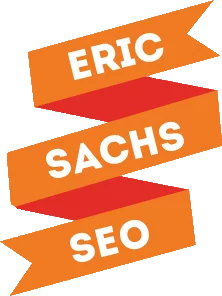When it comes to lead generation, most people go to obvious places like Google AdWords and Facebook Ads first. What this means is platforms like YouTube are often underutilized, but that doesn’t mean it’s not a great place to be. (It’s a wonderful thing for you if your competition hasn’t caught onto it yet.)
Take a look at how to make the most of your video marketing efforts to generate more leads with YouTube.
1. Write Lengthy Video Descriptions
Writing a long, detailed video description allows you to optimize it for both YouTube and search engines. The longer and more in-depth they are, the better chance they have of ranking highly in the relevant searches. Contextual keywords are a major part of both Google and YouTube search.
When you write a long video description, I’m not talking about simply relying on single long-tail keywords. The detail you go into can help you rank for many related searches. It can also possibly boost your chances of getting keywords and phrases you didn’t use.
As you write, include multiple relevant keyword variations. Make sure the first few lines of the description are interesting enough to grab attention. Keep the most interesting information above the “Show More” link. Optimize this part of the description for the keywords you want to rank for.
Include a link to your website to your website in the first part of your description. Add a UTM parameter to the link to track how many clicks your video generates in Google Analytics. Make the link clickable by adding the http:// or https://, so users can easily get to your website.
Break up your paragraphs into bite-sized pieces to keep the viewers from getting bored reading. They’re there to watch a video, not to read an article.
2. Organize Your Videos into Playlists on Your Channel
Chances are, you’ll create multiple videos for a single campaign that all end with similar CTAs and send viewers to the same landing page. Group those videos into a single playlist to help nurture your leads. If your users aren’t ready to click on your CTA at the end of the first video, they’ll automatically move onto the next one, and the next one, and may find themselves more likely to click.
When you intentionally create playlists, viewers will bounce around on your channel longer, instead of potentially running off to your competition for more. The more content they watch from you, the more they’ll trust and remember you. Yes, there’s a chance they won’t convert right away, but they are more likely to convert at a later time if they’ve watched multiple videos on your channel.
3. Treat Your Channel as an Online Video Library
Your YouTube account will allow you to organize all your videos in one place, to create a library of sorts. Upload videos after they’ve gone out to your email subscribers, so new subscribers can look through the archives and see what they’ve missed before they came on board.
Use your YouTube channel to show other videos that may be appropriate for your audience, but not necessarily appropriate for email subscribers, like press appearances, for instance.
4. Use YouTube Cards to Drive Traffic to Your Website
YouTube cards make it possible to add more interactivity to your videos. You can add a call to action (CTA)with a link, to entice viewers to take the action you want. This feature was developed for mobile users, so it’s responsive on all devices, allowing you to send mobile YouTube viewers to your website.
When you add a card to a certain part of your video, a teaser will appear in the upper-right corner of the video for five seconds. If a viewer clicks or taps on the teaser, the card is shown. If after five seconds the viewer doesn’t click on the teaser, an “I” icon will be shown in the same area.
To add YouTube cards to your videos:
Go to your YouTube channel’s video manager and locate the video you want to add the card to. Below the video, click the arrow next Edit and choose Cards from the drop-down menu. On the next page, click Add Card and choose the type of card you want to add. Click Create. Customize the card in the next window. IF you choose a link card, add the URL you want to promote and include your CTA. Once you’re finished, click Create Card.
Choose where you want the card to appear in your video. Drag the marker on the timeline to the correct location.
If you want to use more than one YouTube card in a single video, space out the cards to keep viewers from getting distracted. Limit the use of cards to no more than three per video. Don’t use pointers or arrows to draw attention to the cards because not all devices operate the same way. It’s possible the cards could appear at different spots on the screen.
5. Direct Traffic from Videos to Specialized Landing Pages
Use the URL card to drive traffic from videos to relevant specialized landing pages. To get the best results, make sure you’ve designed a great landing page that’s entirely focused on generating leads.
6. Follow a Schedule for Uploading New Videos
To build an online following, follow a regular schedule for new videos. Whatever that schedule may be, stick to it. Make sure this doesn’t work against any other video marketing efforts you may be doing. For instance, only add videos to your YouTube channel or other video sharing shared after they’ve been sent to your email subscribers, so those members get the first look.
7. Use End Screens to Promote Landing Pages
End-screens are a mobile-friendly way to end your videos with a CTA. You can use the end screen to promote another videos, playlists, or channels. You can also encourage viewers to subscribe to your channel, use it to promote your website, newsletter, or products and services.
If you want to add an end screen, your video must be at least 25 seconds long. The end screen will appear in the last five to 20 seconds of your video.
Go to your YouTube channels video manager and locate the video you want to add the card to. Below the video, click the arrow next Edit and chooseEnd Screen & Annotations from the drop-down list.
On the next screen, make sure End Screen tab is selected. If you have annotations, YouTube will ask you to unpublish them.
Now, you can use a predefined theme, by clicking the Use Template button and choosing the template you want to use. Customize it as desired.
You also have the option to create an end screen from scratch. Click Add Element, choose your elements and add as desired to get the template the way you want it. You’ll need to include at least another video or a playlist. If you want to include a custom image, you’ll need to make sure it’s at least 300 x 300 pixels.
If you’ve already used End Screens in the past, you can import one of them from your other videos. Click Import From Video and click Select an Already-Published Clip. Edit the elements as needed.
8. Develop Your Goals Specifically for Your Video Audience
Let’s look at a scenario where videos will have different audiences:
Your video newsletters are a lead generation technique to build opt-ins and potential customers. With online video hosting sites like YouTube, there’s not as much insights about who is viewing your content. So, your goal should be to use video there to raise awareness about your company and reach people who aren’t already subscribed to your video newsletter.
9. Use Tagging to Organize Your Videos by Topic to Help Viewers Find Them in Search
Once you’ve added your videos to your YouTube or another video sharing site, tagging makes it easier for people to find them. You can use these tags as keywords to help organize your content. This not only helps people find your videos in search, but also helps your videos show up in related content, as well, so people can find your content when they aren’t looking for you by name.
Use keywords, and test a range of tags to see which ones get you the best results.
10. Respond to Comments
You shouldn’t expect potential leads to reach out to customer service if they have a question or a concern. A lot of the time, they’ll just comment on the video. That’s why it’s important to pay attention to and respond to the comments. You’ll have a chance to answer the questions, address objections, and direct them to contact you for more information.
This shows you care about your viewers, which goes a long way in building trust and relationships, too.
11. Share Your Videos Far and Wide
Promote your videos on other social media channels. Use the built-in Share function on YouTube to share it anywhere you know your target audience is active.
12. Bonus Tip: YouTube isn’t the Only Option
YouTube may be the biggest and most well-known video sharing site, but it’s not the only one. Use different services for different applications to provide the best possible customer experience while still reaching your goals.
Rely on YouTube for reach and exposure. Because they are the largest one, they have the largest audience to expose your content to.
Use something like Blip.tv to embed your videos on websites. This way you can rely on someone else’s bandwidth to host the videos, but you won’t have to deal with the branding/watermark issue like you would if you embedded your YouTube videos on your website.
Conclusion
YouTube and video is a great way to connect with your audience and show them more about your company and what you do. You can help them learn about your products and services. You can show them how to use your products and services. The possibilities are nearly endless.
At Sachs Marketing Group, we know video production and marketing can be intimidating, especially if you’ve got a limited budget and are nervous about investing in your own equipment. That’s why we’re here to help. If you want to break into video marketing, but need assistance with video design, get in touch!