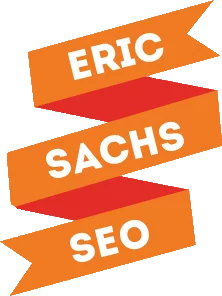If you want your brand to stick around a while, you’ll need to have plenty of content ready to go every day. You’ll need content for your social media channels, content for your email subscribers, for your advertising campaigns, for your blog, for other publications so you can establish credibility, and so on.
If you’re on a budget, that often feels impossible since you can’t afford to hire a team of people to create the content for you. You’re only one person, and there are only 24 hours in a day. You can’t spend all your time creating content, so what are you supposed to do?
It all comes down to using hacks to multipurpose as much of your content as possible, and to keep things simple.
Posting the Same Piece of Content Across Different Platforms
You can and should do it. However, it’s important to adjust it accordingly for each platform. Referencing the platform you’re posting the content to helps keep it more relevant and contextual.
Tweets
Active on Twitter? Each tweet is a piece of content. It’ll take you about 20 seconds to create. If you don’t have a lot of followers, you’ll need to focus time and effort on engaging with others here to build your brand.
You’re not done with that tweet yet. You can take a screenshot of it and use it as an Instagram post. Use your phone’s photo editor to get rid of everything else but the tweet itself. It’ll take you about another minute to create the Instagram post from your tweet.
But – we have to keep everything contextual to the platform. Twitter uses short copy and more causal content. With Instagram, there’s longer copy and more context, in most cases.
Memes
A meme is a piece of content. Make it work for you by finding the memes that are trending right now, and add a layer of text or labels that make it contextual to your audience and authentic to your voice. This can easily be done with a tool like MemeGenerator or Canva. You can even use Microsoft Paint on Windows or the Preview App on Mac.
Slide Decks
You can create and upload slide decks as a series of images on Instagram or a PDF on LinkedIn. If you want to make something fast, all you need to do is screenshot between 4 and 8 of your best social media posts. In a lot of situations, you can get this done in under five minutes.
Using a Notes App
Find a Notes app on your phone. Type out your thoughts. If you’re in a hurry, use the voice to text options on your phone to speak your thoughts and then clean up the transcript. Take a screenshot. Post it to Facebook, Instagram, or LinkedIn.
At this point, you have 9 pieces of content, and you’ve spent less than an hour creating them. Let’s move on to your smartphone camera.
Smartphone Camera
This is the easiest tool for creating content, as long as you feel comfortable on camera. Record a 60-second video where you recap your day, share an insight or a feeling. Post it. That in itself adds another 5 pieces of content because you can post it on Facebook. Instagram, LinkedIn, Twitter, and YouTube.
Live Streaming
Live stream videos or podcast interviews with a guest. You can go live on Facebook, Twitter, YouTube, and Instagram. That provides you with 5 more pieces of content.
Cartoons and Drawings
If you’re on the artistic side or have a bit of a budget, you can create drawings, cartoons, or comics. Pick one of your tweets that got more engagement than average. Create a cartoon with any software. Post it to Instagram, Twitter, Facebook, and LinkedIn for 4 more pieces of content.
You can easily create comics without being artistic. Draw something out on a whiteboard with a speech bubble. Fill in a quote. Take a picture of it. Post it as a tweet. Change the quote and post another tweet. Take the pictures and post on your Instagram Stories, post a selfie video on Snapchat, and do a short Instagram live. You have 5 more pieces of content from a drawing you can accomplish in under 30 seconds.
Total content so far: 23 pieces
Video Slideshows
Combine your photos, screenshots, cartoons, quotes, and anything else you’ve created earlier into a video slideshow around a theme. You create the slideshow on Facebook with the Multimedia option. Post it there, then download it as a video to post on the other platforms later. You can use it on Facebook, Instagram, Twitter, and Facebook, so there’s another 4 pieces of content.
Photos
It’s a good idea to put content out there about yourself (and your employees, if you’re more than a personal brand) including your hobbies and interests. It humanizes your brand and helps your potential customers create a connection to you. It goes a long way toward building relationships.
It separates you from other people in your space and gives you a chance to share what makes you unique because there is no one else that’s you – and that’s the strongest power you have.
Share photos of the places you visit, humorous moments or inside jokes with followers, older photos, and photos with partners, clients, and customers. For the photos with others, you’ll want to provide a lot of copy to provide context to the audience. Use these on Instagram, Twitter, Facebook, and LinkedIn for 4 more pieces of content.
Video Micro-Content
Add titles and captions to your videos to make it easier for people to consume. You’ll also get wider reach. Record video from your phone’s camera, or create micro-content from long-form videos and live streams.
Take clips from keynotes and post them on Instagram. Use tools such as Biteable, Promo.com, or Kapwing to make the editing fast and easy. Use Rev.com or Zubtitle for captions.
With that, you have 4 more pieces of content because you can use it on Facebook, Twitter, LinkedIn, and Instagram.
Total so far: 35 pieces of content
Text Posts
These are standalone status updates on LinkedIn, Twitter, and Facebook that have no videos or images attached. You can make them short quotes or even statements you feel strongly about. They can also be longer form, depending on the platform. You can share the same quote on different platforms, as long as you factor in contextual differences.
Using LinkedIn, Facebook, and Twitter, we have 3 more pieces of content.
Quote Graphics
Use Canva to create graphics of your favorite quotes or those that relate to your brand. Create them in such a way that matches your brand – consider adding your website and/or logo to the image. Alternatively, you could layer it over a photo of yourself for branding purposes.
Canva is full of graphics you can use as the base, but you can also pull others from free stock photo sites such as Pexels, Pixabay, and Unsplash.
Each quote graphic is 4 pieces of content since you can use it on Twitter, Facebook, LinkedIn, and Instagram.
Total so far: 42 pieces of content
Stories
Promote your Instagram posts in your stories by providing more copy and context. Repurpose one on one interactions that you have with your audience that could add value to others. Screenshot your Instagram interactions, tweets, and more.
Best of all, you can use them on Instagram, Facebook, and Snapchat for three pieces of content.
Community Centric Posts
If you have a following already, connect them with one another with a community-centric post. This is an image or text post that invites people to participate in the comments by asking them a question that has them introduce themselves and interact with one another. This helps get engagement and add value.
You can use this on Instagram, Facebook, and LinkedIn, for 3 more pieces of content.
Commentaries
Beyond creating your content, you can add your own quotes or points of view over trending content. Beyond viral videos and memes, you can use it to discuss news in your industry. You can use this content on Instagram, LinkedIn, and Facebook.
Total content: 51 pieces of content
You don’t have to stop there! If you’ve got time, you can leverage podcasts to create transcripts and convert them to blog posts. You can film the podcast recording to provide video content. You can create polls on social media.
The content doesn’t have to be original every single time. The key is to make slight edits to your content to make it contextually relevant to each platform.