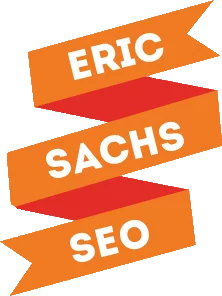One of the most important, yet frustrating jobs as an SEO is to develop keyword lists for clients. There’s a lot of time and effort that goes into producing a powerful keyword list, and having a good one can be the difference between seeing the big picture, or just a small piece of it.
This is a guide to my favorite way to build keyword lists, which relies on three search engine results page (SERP) features: the “People Also Ask” box, the “People Also Search For” box, and the “related searches” found at the bottom of the SERPs.
I’ll explain why you should use these features and how you can get your hands on all of the Google-vetted queries to create the ultimate keyword list to help your clients crush their competition.
Google Approved Search Terms
These features are the keyword gold mines because all three of them link to new SERPs for the terms that are semantically related to the original query. As such, they provide great insight into how users follow up, refine, and narrow down their searches to reveal relevant topics that could easily be overlooked.
Google has put a lot of resources into understanding and mapping how topics and searches are linked and these features are the direct result of all that research. Google is literally showing you how and what everyone is searching which is why these features are so useful.
“People Also Ask”
The “People Also Ask” box contains questions that are related to the original query, which expand to reveal answers Google has pulled from other websites.
These questions make great long tail keywords to add to your list and they are an amazing source of content inspiration. The numerous ways users express the same basic question can help you expand your topics. One piece of content could easily answer multiple questions, too.
It’s important not to fall down the rabbit hole, because while the box used to provide anywhere from one to four question and answer combinations, many of them are now infinite and can’t easily provide hundreds of options giving you an infinite number of pages to track.
Google does not always choose the questions based on actual search queries so it seems that many of the questions are the result of machine learning. This is because Google is doing its work to understand actual search queries and produce relevant searches to save users effort. It makes sense for us to be on those pages when users decide to take Google up on the offer.
Create a spreadsheet and for each of your keywords that return a “People Also Ask” box keep track of the questions that people also asked and note the result that Google sourced the answers from. You will likely find a lot of duplicates so once you remove them you can narrow down your keyword list to topically related queries to explore.
“People Also Search For”
The people also search for term isn’t new to the search engine results page but the feature did get an update in February which helped it become more useful. Now, instead of just being attached to a knowledge graph, the box also attaches itself to organic URLs and contains extra queries. You’ll get up to eight related searches on a desktop and up to six on a mobile device. These queries are related to the URL that surfaces it. It’s Google’s way of saying that if you didn’t find what you’re looking for you can try these options instead.
This feature requires you to do a little bit more work in order to find it. You must click on an organic search result and then navigate back to the results page before it shows. Collecting these terms this way involves a lot of work and finger cramps. Fortunately for us, there is a little bit of javascript code from Carlos Canterello that helps you find all of the boxes on a certain without going back-and-forth.
Or if you are feeling link doing it yourself coming you can pull the raw HTML from the serbs and parse them Yourself using the STAT API.
You’ll want to add all of this information to your spreadsheet. You’ll end up with a ton of options, and like with the questions asked, many will be duplicates. Once you remove them, you’ll have even more long-tail keywords and inspiration to work with.
Related Searches
The final place you can use Google to find keywords for your list is the 8 related searches that are found at the bottom of the results page. When these are clicked they become the search query of a new results page.
Manually collecting this data that could be time consuming so there are tools that will help you collect these into your spreadsheet. Like the other features, you are bound to find many duplicates that you’ll need to remove.
Evaluating the Keywords
Google will definitely offer up the best suggestions, but you want to be sure you’re only got the most relevant keywords for your project, so you’ll want to do a keyword audit.
Combine all the queries into a master list, and remove any that don’t make sense. Load them into STAT or another SEO tool of your choice to keep an eye on them for a few days so you can vet them. Organize the new queries into groups of the SERP feature where they came, so you can track which of the features makes the best suggestions, and keep the data super organized. (You’ll appreciate it later!)
Now, with your search volume information in hand, choose and remove keywords that returned no search volume. Doing so gets rid of clutter and allows you to focus efforts on queries that will bring you traffic. It’s also a good idea to remove keywords with low search volume. You’re free to choose your own definition of low, but this helps you focus on the higher value keyword phrases. You can keep them, if you want, as well.
Now that you know how to use Google to do the keyword research, it’s time to figure out the next steps, which is dependent on your SEO strategy. If you need help with any or all of it, feel free to reach out.