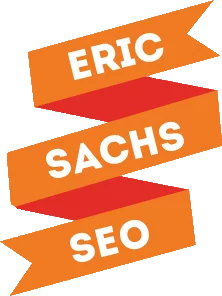A while back on my company blog, I wrote a post about how to track social media campaigns in Google Analytics. If you’re not already doing that, stop reading this post, and go check that one out. It’s a critical part of proving the ROI on your social media campaigns.
The definition of social media ROI will depend on what your objectives are. Are you trying to build brand awareness? Grow revenue? Improve customer satisfaction? For the sake of this blog post, I’m going to focus on the fact that social media ROI is the sum of all social media actions that create value. After all, you’re putting in time, money, and other resources. You deserve (and need) to know what their return is so you can adjust your strategy accordingly. That in and of itself is why many brands struggle to properly calculate ROI.
Let’s say you decided to measure your ROI by revenue. Your formula for that would look something like this:
Profit / total investment (people hours, ad budget, etc.) X 100 = social media ROI (as a percentage).
So, if you made $1000 in revenue from social media as a result of an $500 investment, use made $500 profit that’s earning a 100% return on your investment. The problem with this approach is that it’s not a catch all formula for proving ROI. With social media, there isn’t one formula that will appropriately demonstrate all possible returns on investment.
Plus, when you consider that not all organizations will be able to attribute the revenue directly to social media, value won’t necessarily be measured in dollars and cents. Relying on this approach with ROI of social media prevents you from identifying the various other ways your social investments are paying off.
Let’s look at some of the various ways you can prove ROI, to see where your current strategy is getting you, or to justify spending more money on social media marketing.
Using Cost of Goods Sold (COGS)
Let’s say you spend $100 on Instagram ads. Because of those ads common you sell 10 products at $25 each. This means you’ve earned a total revenue of 250. If you subtract the gross sales by the marketing investment you get 150. If you divide this number by the marketing investment of 100 comment you get 1.5. Multiply this by 100 to get the percentage which brings us back to 150. With this calculation, our return on investment would be a 150% which is of course an impressive return. Though this is an easy way to calculate ROI, it’s not very accurate because it uses gross sales instead of accounting for the profit margin.
So, with the cost of goods sold you get a more accurate picture of your return. Let’s say each one of those $25 products earn you $15 in profit. That information needs to go into your ROI calculation. That formula is a little complex to address in this post, so use this article to figure out your COGS and then come back with that information to move on.
In the example above, your COG is $100, meaning your true profit is $50. Divide that $50 by the total marketing investment of $100. You’ll end up with .5, which when multiplied by 100 for a percentage shows us we get a 50% ROI, meaning that the ads are worth the investment because we make 50% more than what we spend to run them.
Year Over Year Growth Rate (YoY)
YoY can be used to report on any metric, and you don’t have to wait til January. You can compare any month to the same month in the previous year, quarter to same quarter in the previous year, and so on.
Let’s say at the end of 2015 you had 9,000 Facebook fans, and at the end of 2016, you had 10,000. Subtract the previous year (9,000) from the recent/current year (10,000.) You have a difference of 1,000.
Divide the difference by the current year (1,000/10,000). The answer is .01. Multiply this by 100 to get a percentage of growth. The answer is 10. That means your growth for 2016 was 10%. If you follow the same path, that means at the end of 2017, you should have another 1,000 fans, for a total of 11,000 fans.
True Conversion Rate
Google Analytics will give you one, but it may be a little low. Take the total goal completions in Google Analytics – this won’t work until you setup goals – there’s more about that in the article I linked to at the beginning of this post – and then divide it by the total website visits. Then, multiply the result by 100.
If you had 50 goal completions and 1000 visits, your result is .05. Multiply that by 100 and your conversion rate is 5%. The goal could be anything from ecommerce purchases to leads, downloads, or email subscribers.
But that’s still not your true conversion rate. To get that, we need to be looking only at the total visits from your target market, Create and apply a new advanced segment. Name it “Traffic from Target Market” so you only see the traffic from those who would be potential customers. This way, your percentage is higher, and you can truly show the conversion rate.
Let’s say only 500 of those visits were from target audience. Then you have a 10% conversion rate. Is that great? Not necessarily, but it certainly looks way better than the original 5%.
Customer Lifetime Value (LTV)
I’ve chosen a simple formula here, because depending on your business, LTV can get complex. You must have a certain amount of data to get the calculation right, so let’s look at that first.
- Average order value (AOV): How much the average customer spends in one visit. Work with your accountant or financial department to get the information. Look at your total revenue and the total number of orders placed for the last year. Divide revenue by number of orders to get your AOV. If you made $100,000 and had 5000 orders, your AOV is $20.
- Purchase frequency (PF): How often are customers purchasing from you? Every week? Every month? Every year? You can track this data with a loyalty card, but if nothing else, you can divide the total number of orders by the total number of unique customers. If you had 5000 orders from 100 unique customers, then each customer placed an order nearly every week – there are 52 weeks in a year.
- Customer value (CV): This is the average value of a customer – or how much money we can get from their wallet. To get this number, we multiply the AOV by your PF. If we multiply $20 by 50, we get a CV of $1000.
- Customer’s average lifespan (CAL): How long will a customer say a customer? This varies from business to business.
To get the LTV:
Multiply your CV by the CAL. If your CAL is 5 years, then you can expect each customer to bring you $5,000.
Looking at Your Social Media Objectives
If your social media goal is to drive brand awareness you wouldn’t be focusing on revenue and profit as your main metrics. Instead, you would focus on engagement and audience reach.
To do this, consider the types of things your target audience did after seeing your campaign. Did their actions align with your goals? And, how can they be improved for another campaign?
To estimate the gain from consumer actions such as page views, email list sign ups, downloads, and purchases, you need to turn to your analytics to determine which conversion events came from social media. This will help you define your social media ROI and thus prove its value to your business.
In this case, if you were forced to assign a dollar amount to it, rather than a percentage of growth in your reach and engagement compared to before the campaign, you could use your true conversion rate formula to determine how many social media fans converted – or took the action you were aiming for with your campaign. Then, you can look back at the total amount you paid for the campaign to see how much you paid for each conversion.
You could also use that YoY growth rate to determine how much you spent to gain each fan. If you earned 1000 fans, and spent $300 in ads targeted at gaining fans, then you would divide the total spent by total fans earned, assuming they all came from ads. You would have spent $.30 per fan. That’s a great ROI.
Now, let’s say 500 of those fans become customers. That means you invested $300, plus the cost of other advertising of course, but let’s just say your customers became fans and made a purchase within three months without any further advertising dollars, to keep things simple. You spent $300 to earn an average of $500,000 a year from those fans.
Social ROI is Difficult Because It’s Unique to Your Business and Goals
The reason so many businesses struggle with proving social media ROI is the complexity of the math involved, and it can be hard to assign dollar values to people who are your fans, but haven’t yet made a purchase. It can be difficult to assign a dollar value when the goal of your campaign isn’t immediate revenue, but to build a base of followers in hopes that they will become customers later.
At Sachs Marketing Group, we handle all the social media development for you. You tell us what you want to spend and what you want to accomplish, and we’ll show you growth. Get in touch to learn more about how we can help you.