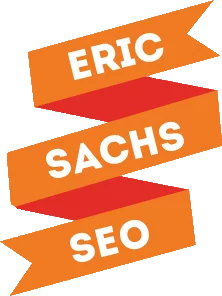Even the most talented content marketers and writers struggle with one of the most essential parts of creating successful content – keyword research. Sure, there are several tools out there to help make the job easier, but for many, it’s a monotonous task and you can never really be sure you chose the best possible keywords for your content.
I’m here to tell you that you don’t need to spend hours pouring over countless tools worth of search data to determine topics for your articles. In fact, spending too much time on it can cause you to get stuck – spending more time in analysis mode than actually producing content – and if that’s what you’re best at, that’s what you need to be spending the most time on.
Let me show you how to get the keyword research done quickly and effectively so you can move on to crafting content that speaks to your audience.
Why You Must Spend Time on Keyword Research
Unless you’re spending time on keyword research, you’re taking shots in the dark about what your audience is looking for, and what your competition is doing to get their attention with those keywords. It may be your least favorite part of the job, but it’s necessary for the best results.
You may find there’s a widely searched keyword that others aren’t providing a good answer for. When you discover that kind of low hanging fruit, you can create a piece of content that drives a lot traffic – and hopefully conversions – to your website. You don’t always have to think of the ideas yourself to be successful. The data can point you in the direction of a hit if you know how to use it.
1. Focus on Blog Categories
Organizing all your blog posts into five to 10 categories can help improve your rankings for the popular topics in your niche. It also helps your readers find more relevant content, and keeps your blog organized.
Start by evaluating top websites in your industry. Find the most common items in their navigation menus, and take a peek at their blogs to see what categories they’re using. If you look at this blog, you’ll see our categories are: digital marketing, content marketing, SEO, social media, and outreach. We also have a topic for company news, but that’s not a main focus of the content I create for the blog.
Use Google’s advanced search operators to dig deeper in the top industry sites for extra little nuggets that could be useful to you.
Next, turn to Google Suggest to get some ideas. Search for your main topic, but don’t press enter. Make note of what you see in the drop down. That’s what Google knows to be the most common searches, so you should use that to your advantage. If you have time, or you’re just curious, you could also search, without pressing enter for “keyword a” “keyword b” and so on to get suggestions associated with your keyword and each letter of the alphabet.
2. Check the Google Keyword Planner
Now, take your aggregated keyword list, and use the Google Keyword Planner to figure out which of them are the most popular based on average monthly Google searches.
Step 1: Paste your keyword list into the box and click “Get ideas”.
Step 2: Evaluate the search volume for each phrase and save it, keeping in mind the limited data. Also consider that Google may change your keywords slightly, so it’s important to pay attention when you’re choosing what to name your blog categories. Sort your keywords from highest to lowest monthly search volume to make sure you don’t miss anything that could be a valuable category.
3. Check the Moz Keyword Explorer
Before you finalize your list of categories, take a look at Moz Keyword Explorer. Create a new list in Moz and paste your list of keywords in the “Enter Keywords” box. Once the data comes back, sort by average monthly search volume, and choose the ones you believe are the most popular and relevant to your site. Choose the main categories, and then choose others to use as subcategories if you want.
4. Take a Look at Answer the Public
Here I am again, talking about one of my favorite keyword research tools. Answer the Public gives you access to questions people are asking related to keywords. It’s a great way to come up with content for a FAQ page, or come up with topics for blog posts.
All you have to do is search for your product or service. If we continue with the digital marketing example, we’re presented with questions like:
- what are digital marketing trends
- we are digital marketing
- what are digital marketing metrics
- what are digital marketing agencies
- what are digital marketing jobs
- what are digital marketing essentials
- what are digital marketing skills
- what are digital marketing tactics
- what are digital marketing objectives
- what are digital marketing solutions
- what are digital marketing
- what are digital marketing services
- what are digital marketing platforms
- what are digital marketing activities
- what are digital marketing campaigns
- what are digital marketing strategies
- what are digital marketing techniques
- what are digital marketing tools
- what are digital marketing channels
- are digital marketing certification worth it
And that’s just some of the “what” questions. That doesn’t cover the how, why, who, when, or where questions you can use to generate content. You can filter them out however you’d like, and export the data into a CSV for easier tracking or inclusion in your editorial calendar.
Now, add the questions to a keyword list in Google Keyword Planner and Moz Keyword Explorer. Repeat the steps above to check the search volume and choose the ones you want to focus on.
5. Research Your Competition
Go to SimilarWeb. Search for your competitors and look for their 10 most popular pages. Take the time to evaluate each one of those pages and derive insights about why they are most popular for the audience. This helps you in creating a strategy that not only meets your audience’s needs, but ensures you do it in such a way to stand out from the competition.
6. Take the Keywords and Run
Once you know what keywords you’re working with, you’re ready to start working on an editorial calendar and cranking out content. The entire keyword research process should take you less than an hour – if you can manage to resist the urge to avoid Facebook, YouTube, and other time-sucking distractions, anyway.
And if you really want to get ahead, check Google Trends for seasonal content ideas – and get the content out there months before the spikes. This way, it has time to rank and is there waiting for people to find it.
What’s your stance on keyword research? Love it? Hate it? Hire someone else to do it? Tell me in the comments below.